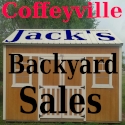Video - Playlist
Uncategorised
- Details
- Category: Uncategorised
Jacks Backyard Sales - Coffeyville, KS
(620) 505-0141 | This email address is being protected from spambots. You need JavaScript enabled to view it.
- Details
- Category: Uncategorised
Jacks Backyard Sales - Coffeyville, KS
(620) 505-0141 | This email address is being protected from spambots. You need JavaScript enabled to view it.
Disclaimer: All inventory and pricing is subject to change.
- Details
- Category: Uncategorised
Jacks Backyard Sales - Coffeyville, KS
(620) 505-0141 | This email address is being protected from spambots. You need JavaScript enabled to view it.
Disclaimer: All inventory and pricing is subject to change.
- Details
- Category: Uncategorised
|
FILES UPLOAD Instructions:
1. Your Upload Folder on Website: Each user has their own upload folder - same name as their username.
2. Approved file extensions for upload: jpg, png, mp3, mp4, txt, doc, zip, pdf. NOT webp or tiff or gif
3. Approved max size of each file: 2GB (see Note) Note: It is best to use 100MB zip files or smaller as uploading as very large files can break connection to website. You can upload up to 10 each files.
4. Total Available Space on website server: 9GB
5. Zipping (compressing) multiple files in to a singel file on Windows Computer
6. Uploading Files to Webserver:
Logout of Website: Menu --> Click Login --> Click "Log Out" button. Done !
|